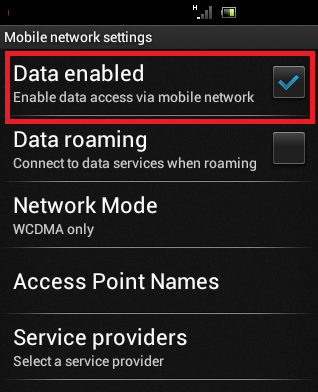
A fan of this blog, Mr.Abdool sent me a mail that he discover that his android phone mobile data automatically turns on and i promised to provide a solution to that.So today, we’ll be focusing on how to fix mobile that that automatically turns on.
What is mobile data?
Mobile data refers to the 2G, 3G and 4G radio technologies used to access the internet on your Android phone. A good example is purchasing a data subscription on your SIM card to access the internet. You would most likely be using a GSM, EDGE, CDMA, 3G, 4G etc radio on the phone to utilize the data plan on the SIM so it falls under mobile data.
How do I enable or disable mobile data?
The exact steps varies with Android version. You could enable / disable mobile data under Settings > SIM management, under Settings > Wireless & networks > Mobile networks or under Settings > Data usage .
Why does my Android phone’s mobile data keep turning on automatically?
Two culprits to focus on are:
- You did not disable mobile data: Its possible mobile data wasn’t even disabled in the first place
- An application keeps enabling it to connect to the internet: This application could be a legitimate application which has been granted permission to enable mobile data, an Adware or a Malware.
Some fixes you could use are:1. Uninstall recently installed / suspicious applications: Locate and uninstall recently installed applications. If the phone is rooted , review the list of applications which have root permission.
2. Restrict background data : Go to Settings > Data usage to see the top data consuming applications. To restrict background data for an application, select the application then tick “Restrict background data”. Do not restrict background data for applications that you need to sync to their servers regularly e.g Email, Instant messengers like BBM, Whatsapp etc .
3. Freeze / disable suspicious apps: A task manager like Greenify could help freeze suspicious apps (without uninstalling them) so as to identify which app(s) could be responsible for the mobile data menace
4. Remove Bloatware: Some Android phones are shipped with lots of Bloatware (applications that come pre-installed on the phone). Bloatware often cant be uninstalled using the regular method of uninstalling apps. Some Bloatware are even Adware or Malware. To remove Bloatware, the phone needs to be rooted (see olasstech.blogspot.com/how-to-root-android-easily-without-pc/ ) . Using a root browser like ROM Toolbox lite , navigate to the root directory and delete the Bloatware wherever it is located (often under system/apps or vendor/operator/app)
5. Safe Mode: Booting an Android phone into Safe Mode enables you run the Android phone in a state where third party applications are disabled. This could help confirm that mobile data is being enabled by a third party application.Navigate here to learn how to boot your android into safe mode.
6. Factory reset: In a case where locating the application responsible for automatically enabling mobile data is proving very difficult, a factory reset is an easier alternative. A factory reset will wipe all installed applications, user data, settings and files saved to the phone storage (SD card wont be affected) so ensure to backup your contacts, messages and files. You could do a factory reset in Recovery mode or under Settings > Backup & reset
7. Format then Re-flash the factory ROM: The install location of the culprit is another factor to consider. The app(s) might have been installed to the system/apps folder or vendor/operator/app . In such a case, a normal factory reset wont get rid of such app(s). You would need to wipe the phone then re-flash the stock ROM. The exact method to use will depend on the phone’s processor type (Chipset).

comment 0 التعليقات:
more_vertsentiment_satisfied Emoticon