Unless you have so much money to throw away, its very important to monitor what’s using up your data subscription on your Windows PC . Today, I’ll be telling you about this really cool freeware called Cucusoft Net Guard that lets you easily monitor and control data (bandwidth) usage on your Windows PC .
What are the features of Cucusoft Net Guard?
Cucusoft:
1. Run the installer as Administrator
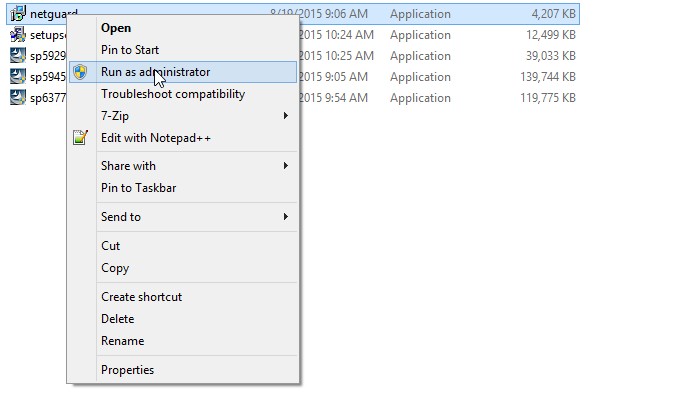
2. Select your language from the dropdown and click OK
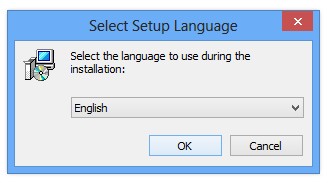
3. Wait while setup is prepared
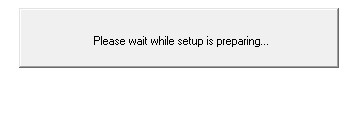
4. Click Next
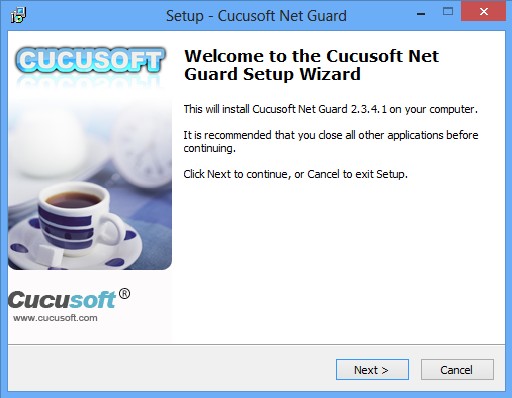
5. Tick “I accept the agreement” and click Next
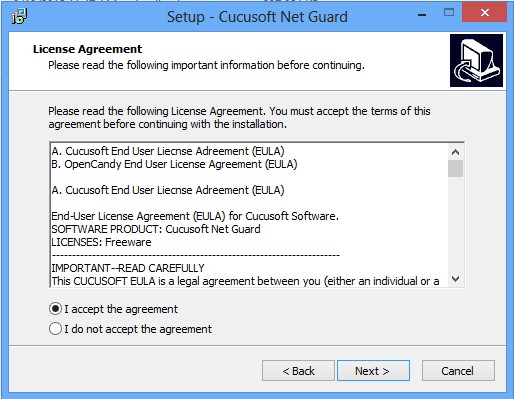
6. Click Next
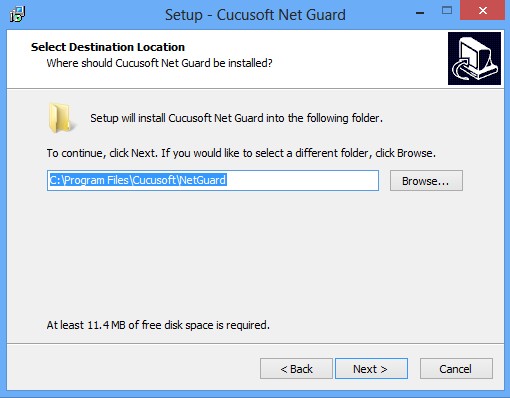
7. Click Next
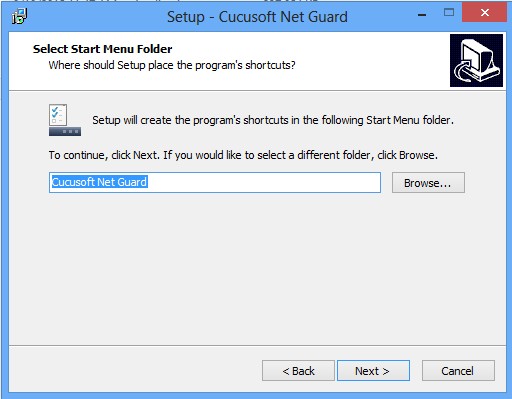
8. Click Install
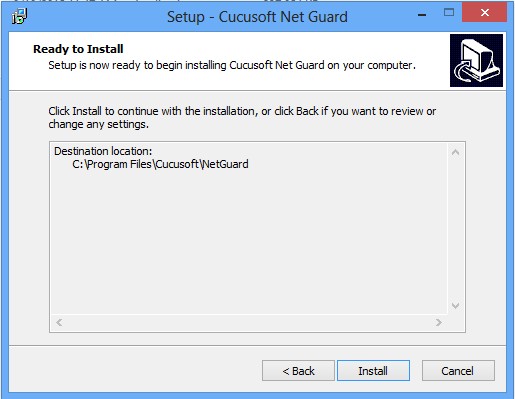
9. Wait while the application gets installed
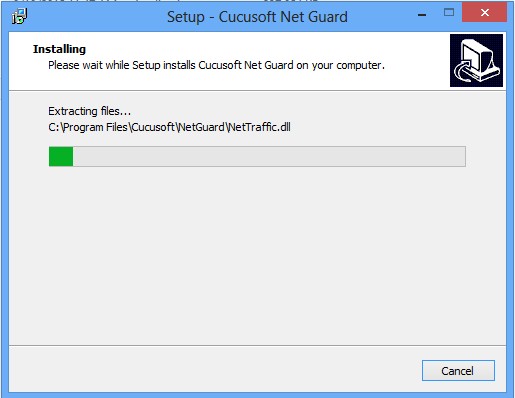
10. Tick restart now (ensure to save all your work first) or later then click Finish
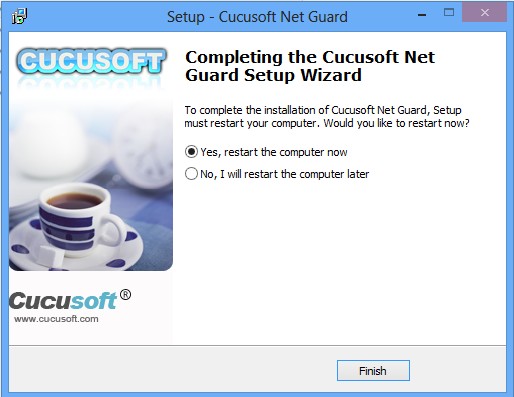
How do I use Cucusoft Net Guard?
Sponsored Links
Net Usage: Displays your Daily, Weekly, Monthly and Yearly usage.
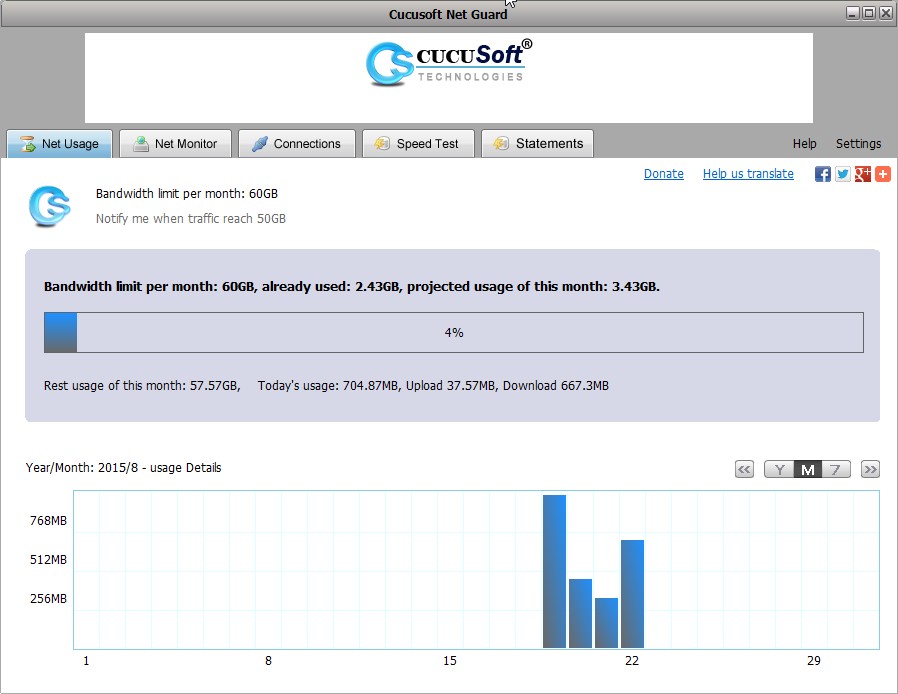
Cucusoft Widget: The widget floats at the lower right corner of your screen (can be dragged to any position) and gives you quick access to your present usage stats.
* Hover over the widget with your mouse pointer to reveal the quick stats
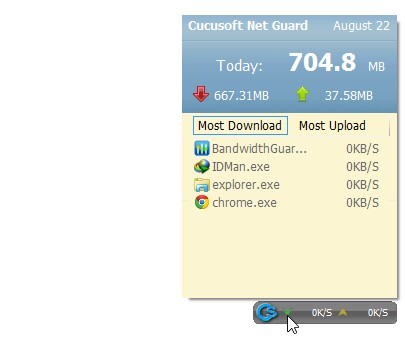
* Right-click the widget to display additional options
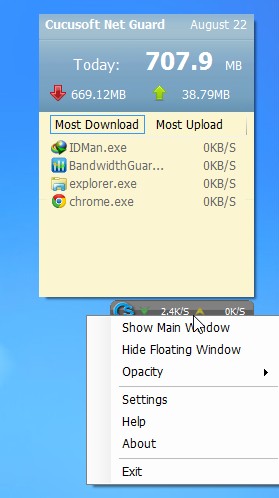
Net Monitor: This enables you monitor services and processes which are making use of your bandwidth. You can kill any service / process to stop it from connecting to the internet.
* Click on Net Monitor > Processes visiting internet. Right-click and select Kill to terminate
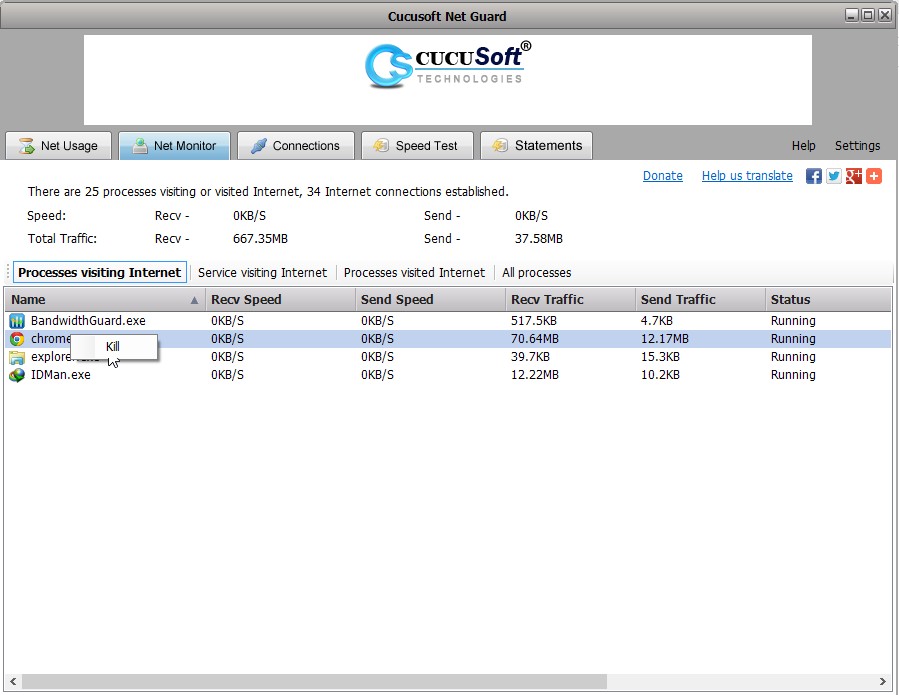
* Click on Net Monitor > Service visiting internet. Right-click and select Kill to terminate
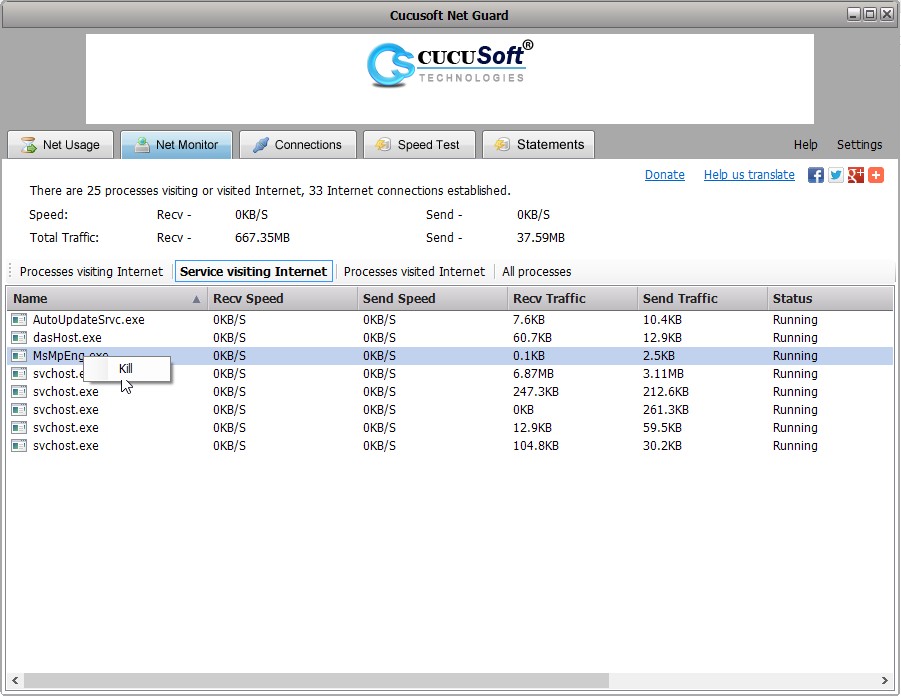
Connections: Monitors active ports, protocols and IPs
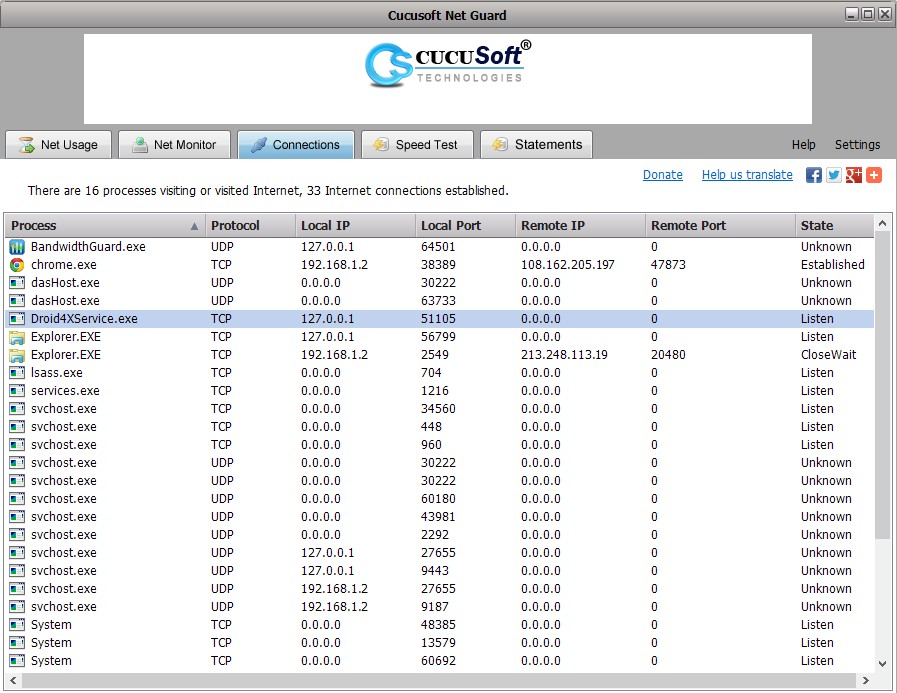
Speed Test: Tests your internet download speed
* Click Speed Test > Start
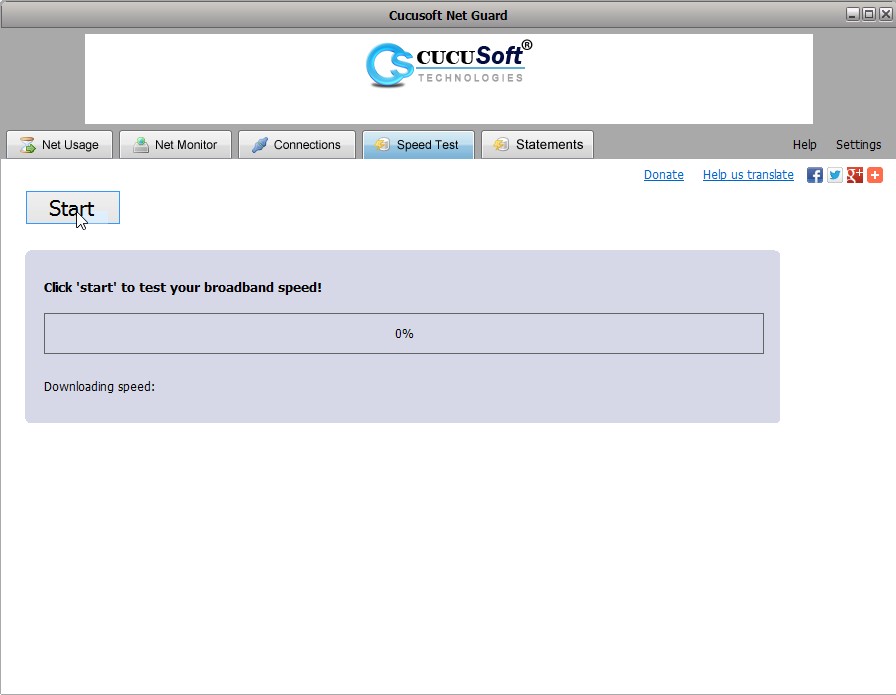
* Wait while Cucusoft Net Guard works
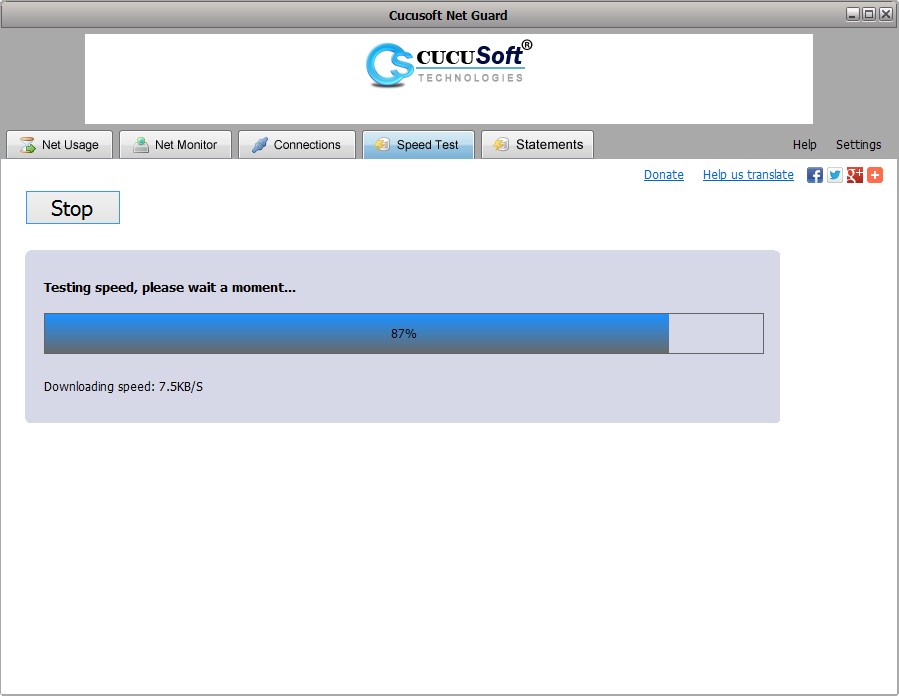
* You’ll get a result of your current download speed
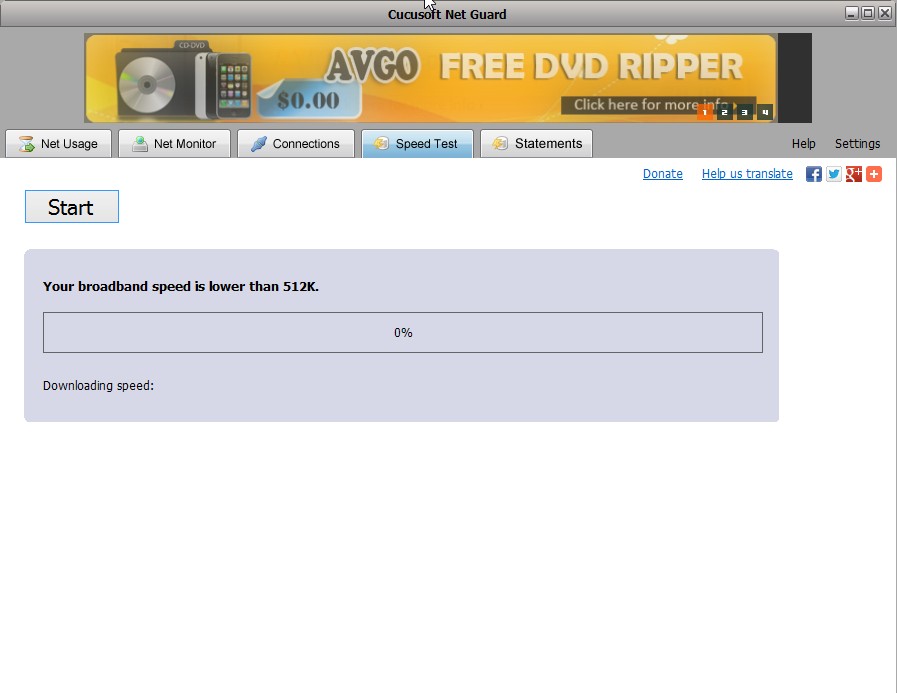
Statement: This creates a pdf report of your data usage statistics
* Click Statement > Select the start and end dates

* Click Create Statement

* You should get a PDF report displaying your usage statistics
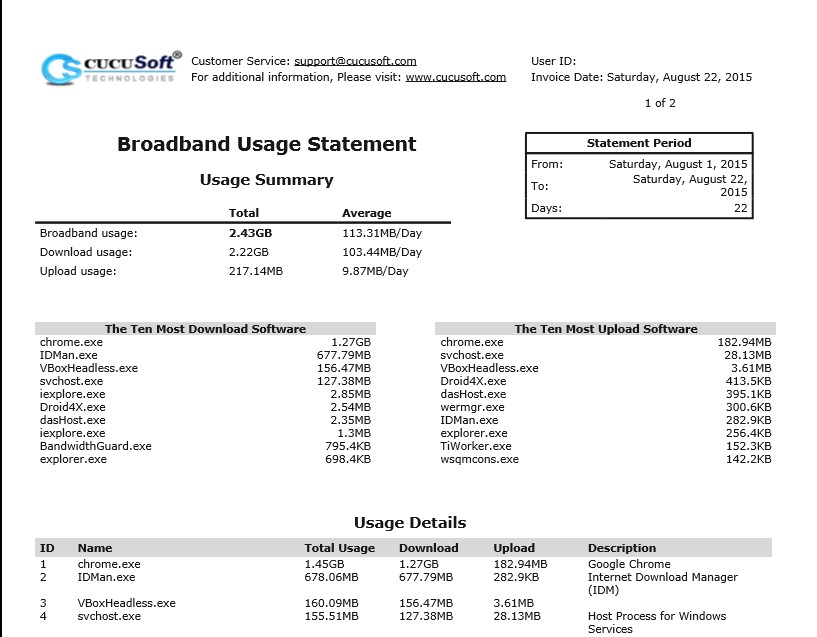
Where do I download Cucusoft Net Guard?
Download Cucusoft Net Guard @ http://www.cucusoft.com/netguard.aspx
If you find this post useful, don't hesitate to share it.
What are the features of Cucusoft Net Guard?
Cucusoft:
- Displays your net data usage; Daily, Weekly, Monthly and Yearly
- Allows you set a bandwidth usage limit
- Enables you monitor all services & processes connecting to the internet
- Helps you estimate / project your bandwidth usage for a month
- Monitors active connection protocols
- Has a floating widget which gives you quick access to current usage statistics
- Lets you test your internet connection speed
- Enables you create a usage report (.pdf format)
1. Run the installer as Administrator
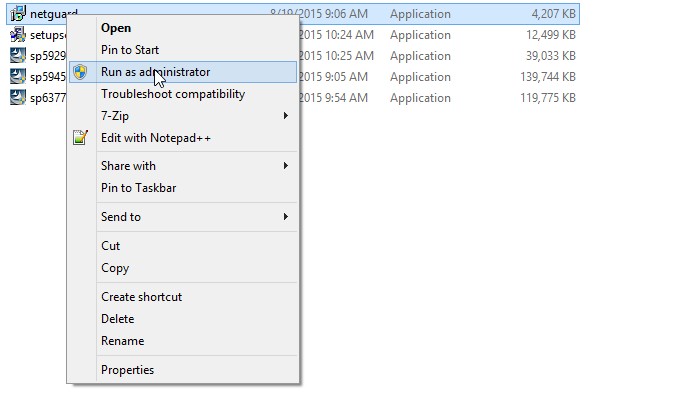
2. Select your language from the dropdown and click OK
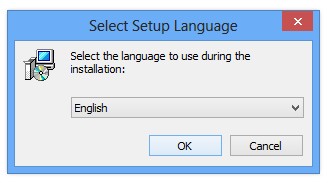
3. Wait while setup is prepared
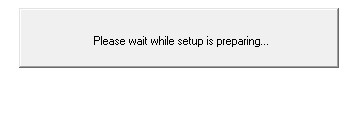
4. Click Next
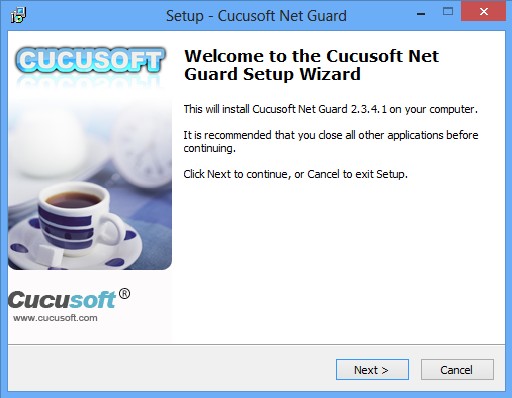
5. Tick “I accept the agreement” and click Next
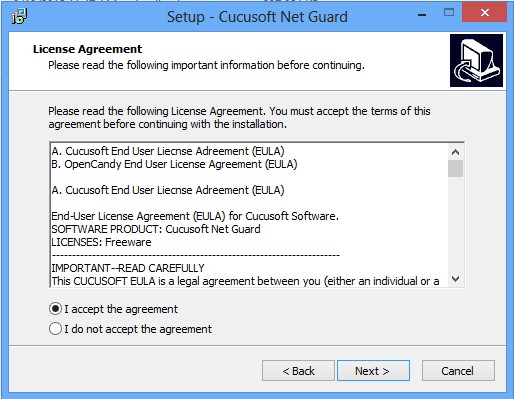
6. Click Next
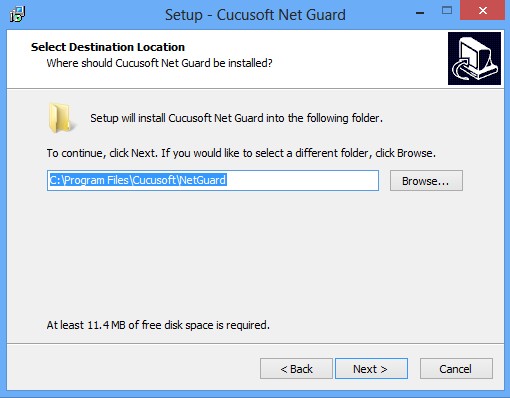
7. Click Next
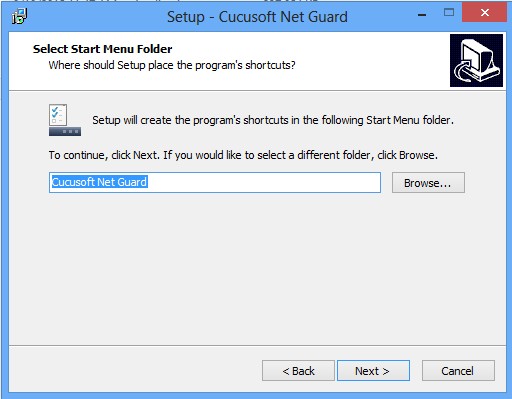
8. Click Install
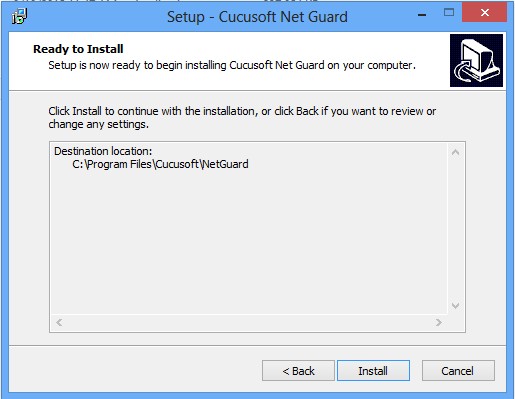
9. Wait while the application gets installed
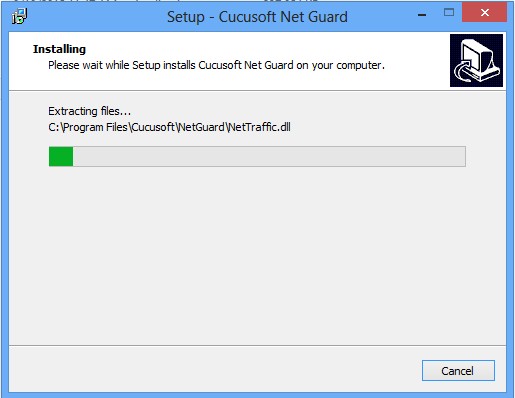
10. Tick restart now (ensure to save all your work first) or later then click Finish
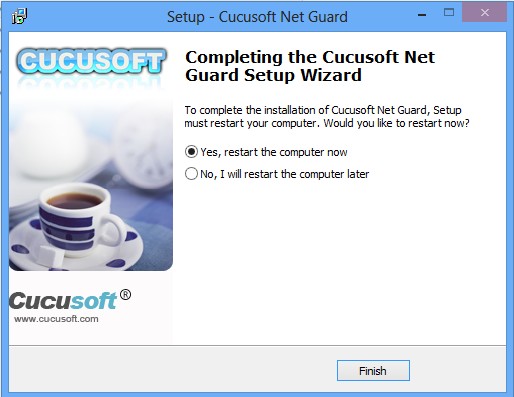
How do I use Cucusoft Net Guard?
Sponsored Links
Net Usage: Displays your Daily, Weekly, Monthly and Yearly usage.
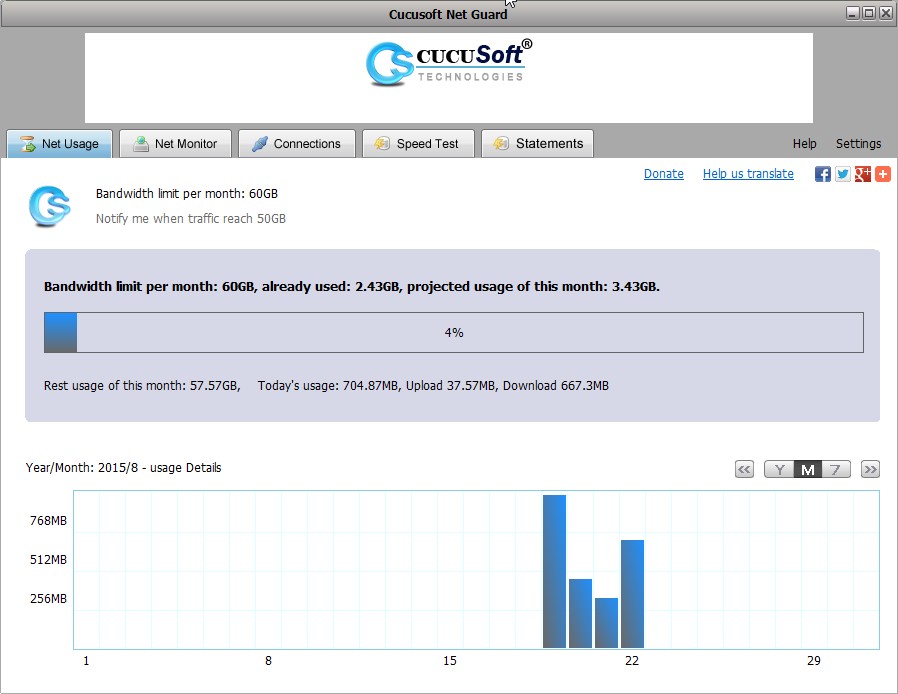
Cucusoft Widget: The widget floats at the lower right corner of your screen (can be dragged to any position) and gives you quick access to your present usage stats.
* Hover over the widget with your mouse pointer to reveal the quick stats
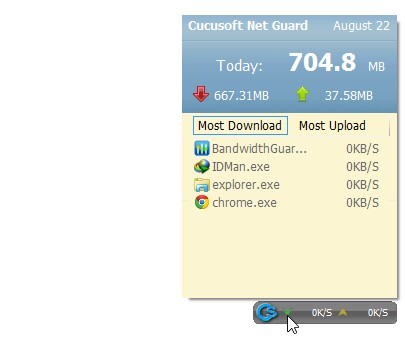
* Right-click the widget to display additional options
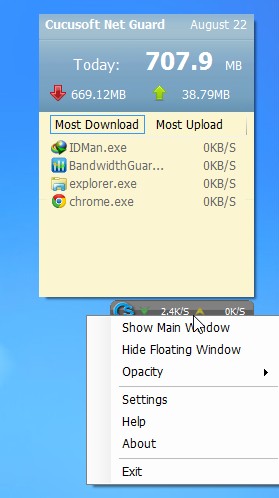
Net Monitor: This enables you monitor services and processes which are making use of your bandwidth. You can kill any service / process to stop it from connecting to the internet.
* Click on Net Monitor > Processes visiting internet. Right-click and select Kill to terminate
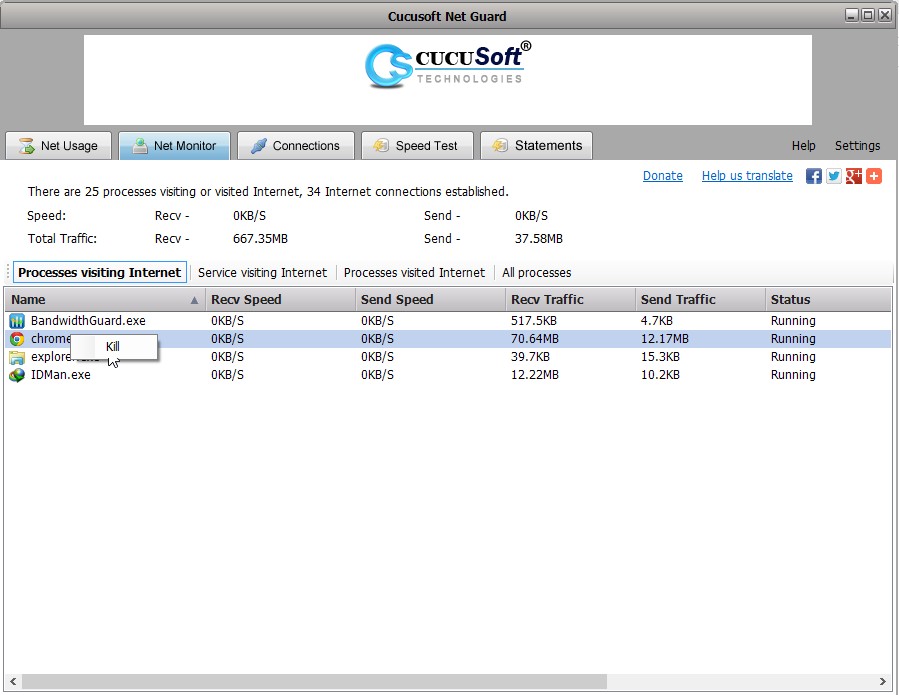
* Click on Net Monitor > Service visiting internet. Right-click and select Kill to terminate
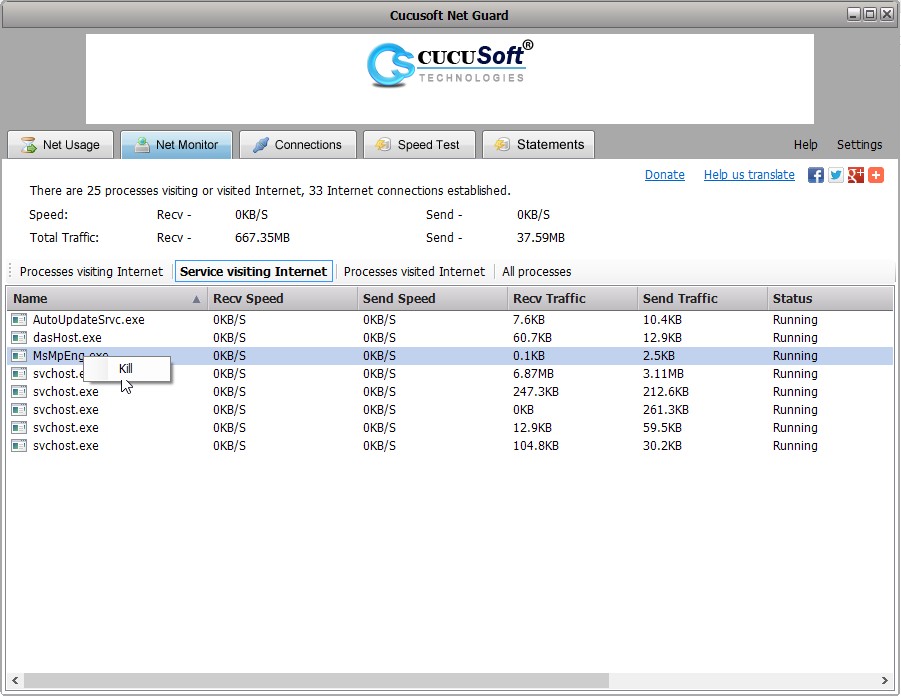
Connections: Monitors active ports, protocols and IPs
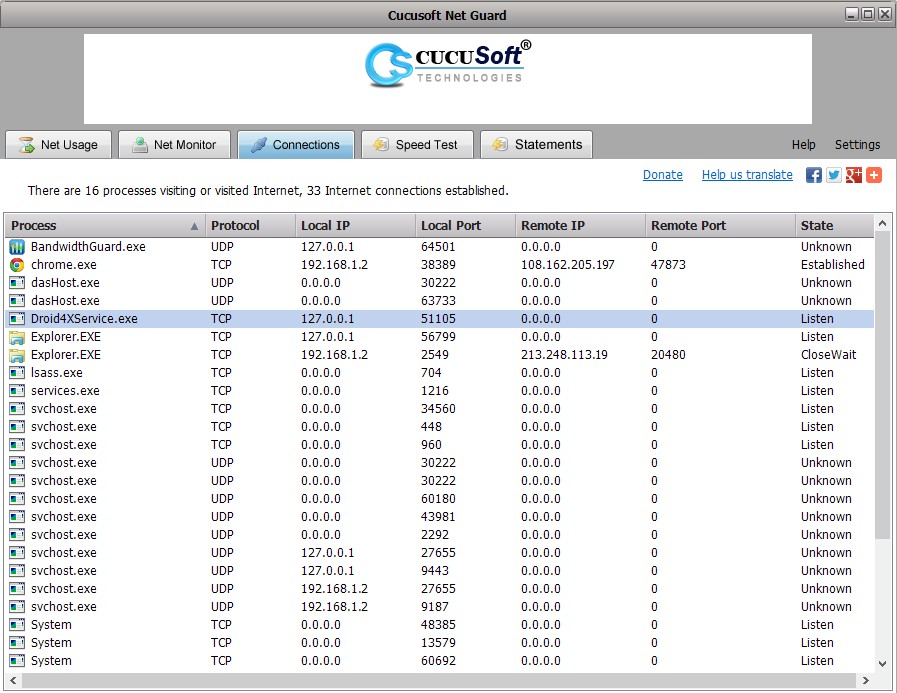
Speed Test: Tests your internet download speed
* Click Speed Test > Start
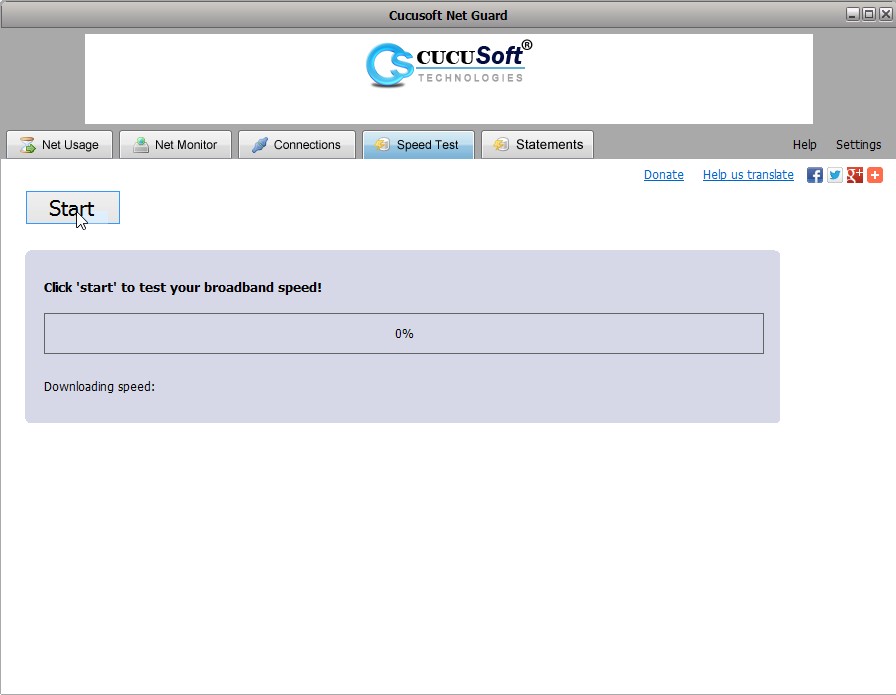
* Wait while Cucusoft Net Guard works
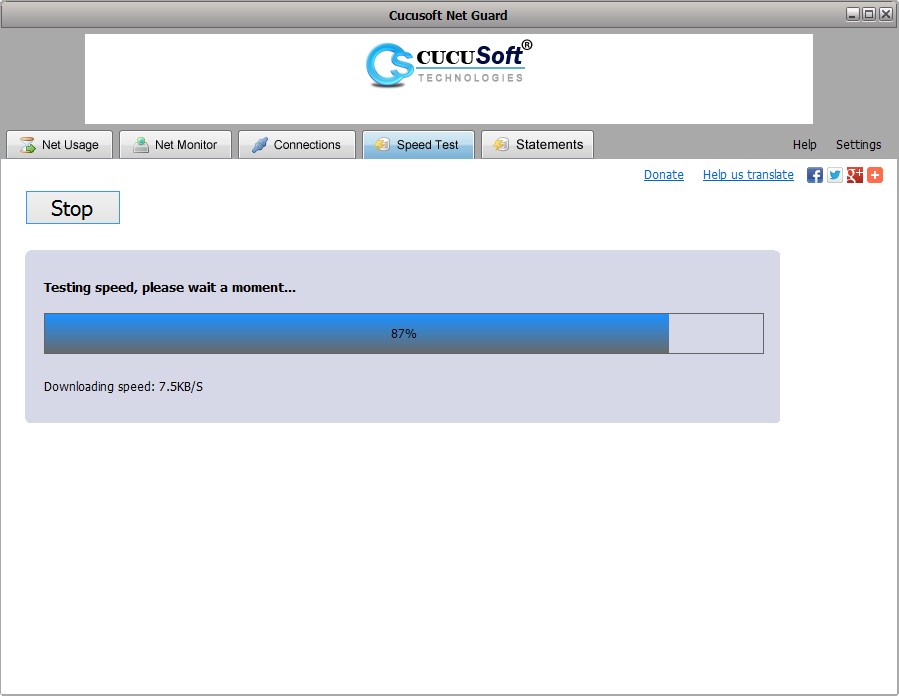
* You’ll get a result of your current download speed
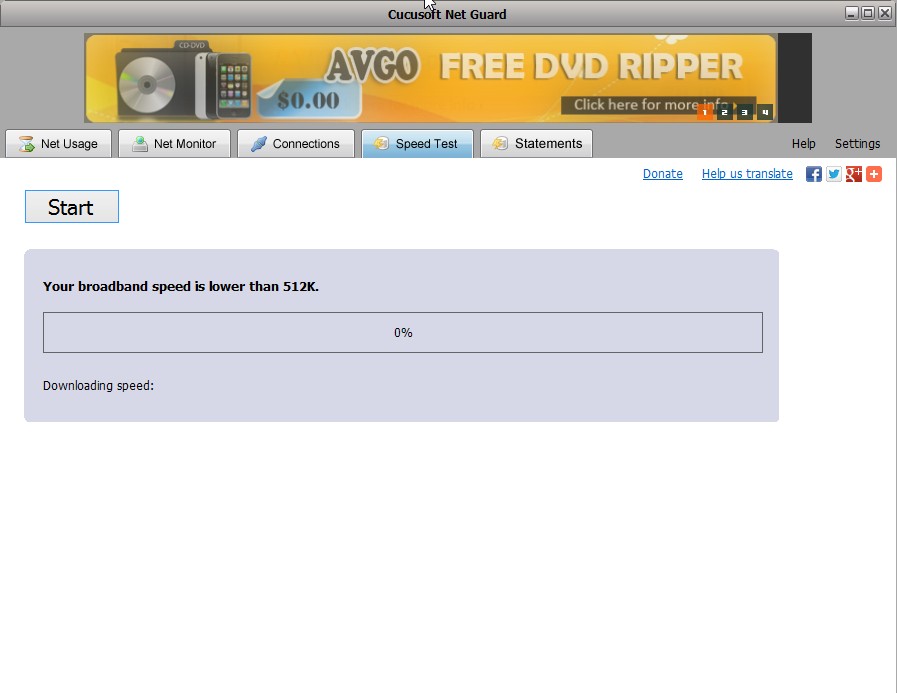
Statement: This creates a pdf report of your data usage statistics
* Click Statement > Select the start and end dates

* Click Create Statement

* You should get a PDF report displaying your usage statistics
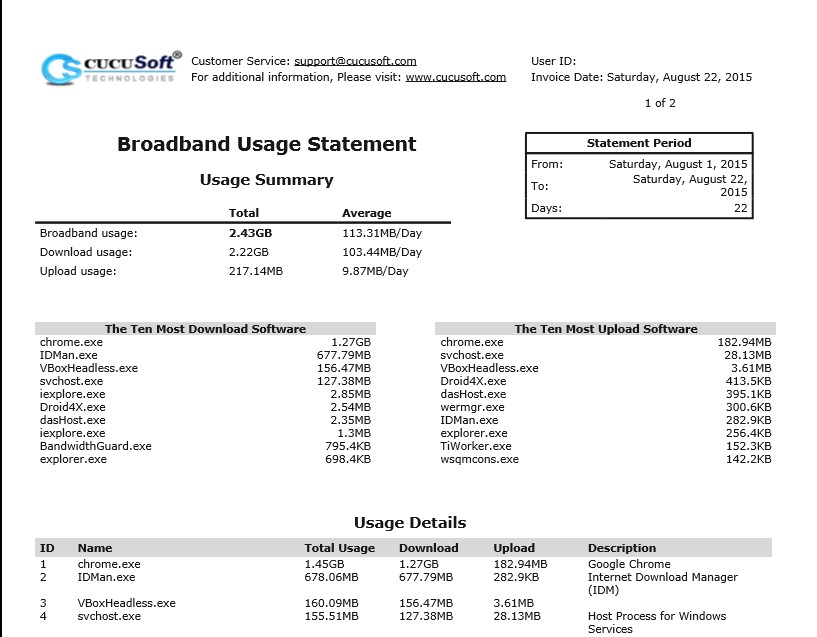
Where do I download Cucusoft Net Guard?
Download Cucusoft Net Guard @ http://www.cucusoft.com/netguard.aspx
If you find this post useful, don't hesitate to share it.

comment 0 التعليقات:
more_vertsentiment_satisfied Emoticon