How to Improve Internet Speed
Posted by Irfan Khatri | at 11:59 p.m.No comments
As you know Internet is very common in every individual’s life. It has become a part of our life. Nowadays it is very hard to live without Internet. Internet is very useful in a Student’s life, a Business man’s life, a doctor’s life and many more; in short Internet is important to all of us in this Modern World. In short Internet is playing major role in every individual’s life.
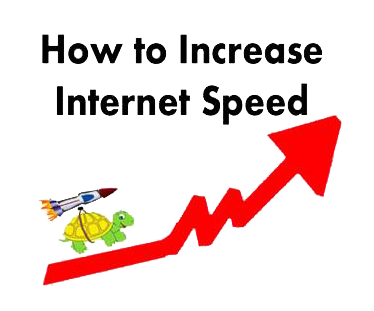
Speed Up the Internet
There are many people who are having the Questions like How can I Improve my Internet Speed? Or How to Boost Internet Speed? Or How to Speed up Internet? There is no need to worry about these Questions. You can improve your Internet Speed by using Simple methods (given below); By following these simple Steps you can make your Regular Internet Speed into “Internet Speed Booster”. Let me clear one most important thing that some people have the problem that How to Increase Download Speed Or how to Speed up my Internet Connection?, Answer is that if you have high speed of your Internet, you will have high Speed of Downloading, If you have low Speed of your Internet you will have minor speed of Downloading.
Why do we need Increased Internet Speed?
When your Internet Speed is Slow you will have to wait more in any of your work just like downloading, sending a file, watching a video and etc. As you know no one has useless time to waste their time in this changing world day by day. That’s why we need to increase the Internet Speed. With high Speed of your Internet you can do many tasks that no one can, who has lower Speed than yours. High speed of Internet shows the efficiency of a person too.
What do we need?
We need just a Simple Internet Speed Optimizer to Optimize Internet Speed. I am going to tell you the process that how can you Speed up your Internet and can Proudly Say that “My Internet Connection Speed is very high”. Follow the Steps as they are instructed and you will get a great change in your life.
Following Steps are:

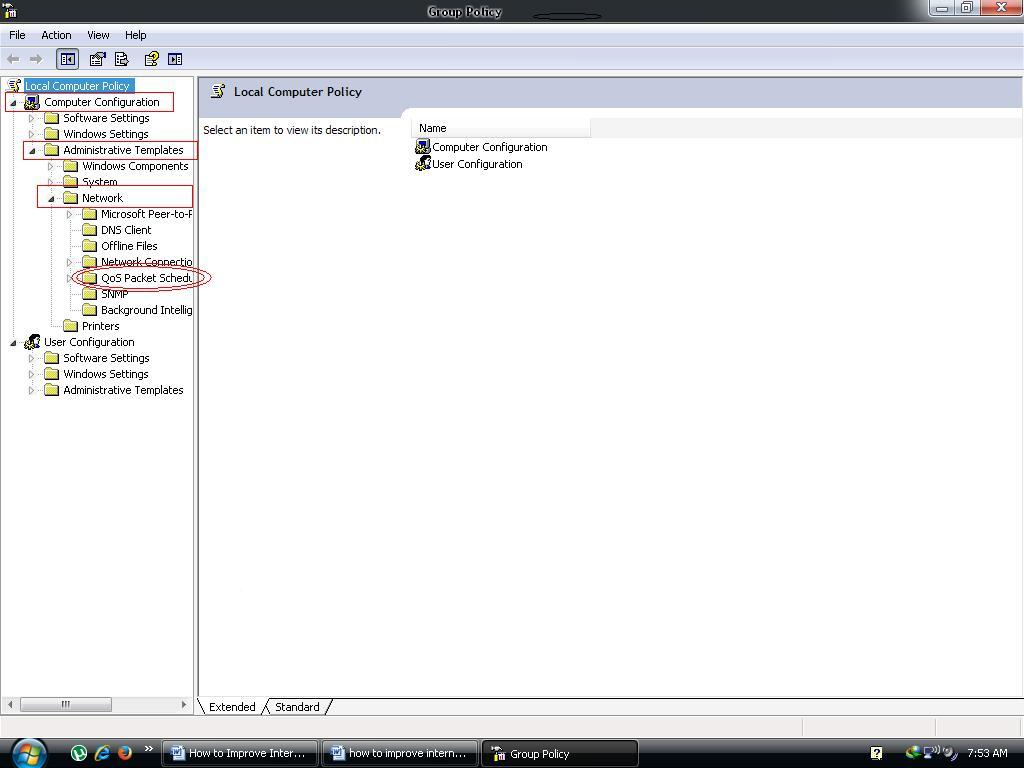
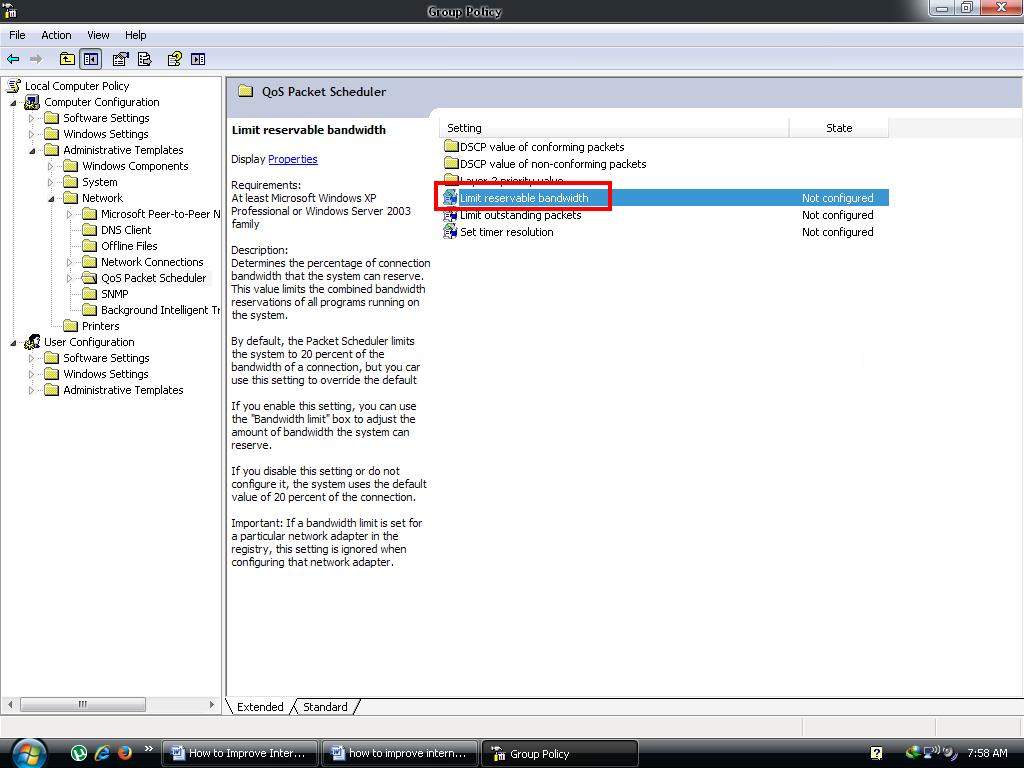

Steps in Text Form:
Step1: Open run (win + r) and type “gpedit.msc” without quotes.
Step2: Click on “Computer Configuration” then “Administrative Templates” then “Network” then just single click on “QoS packet Scheduler”.
Step3: Now Double click on “Limit reservable bandwidth”.
Step4: Click on “Enable” instead of “Not Configured” and set the Bandwidth limit 0%.
All done, Enjoy...

comment 0 التعليقات:
more_vertsentiment_satisfied Emoticon