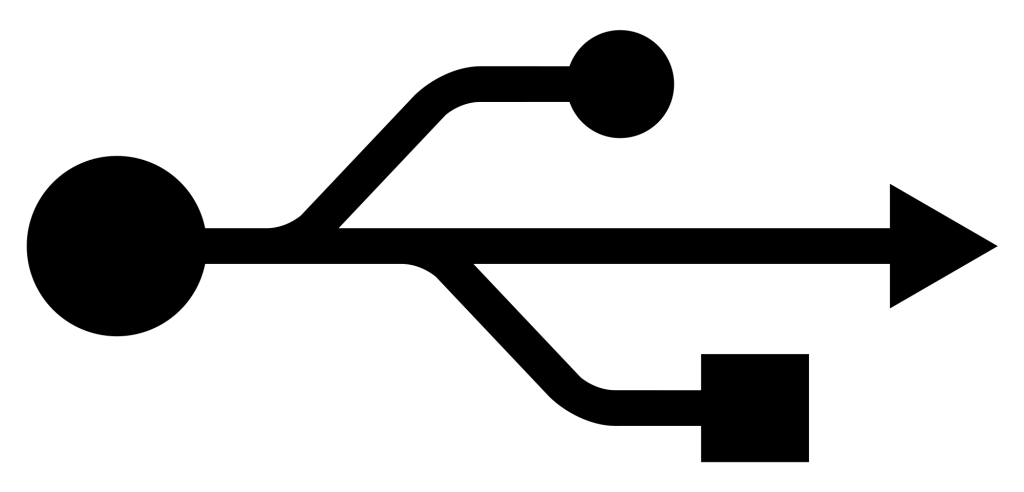
USB detection issues on a Windows PC could result in different error messages and sometimes the Blue Screen of Death . These errors could range from the often less serious “USB not recognized” under System tray and “Unknown USB device” under Device Manager to the more serious USB device appearing grayed and unusable under My Computer. We’ll be taking a look at possible causes of USB device (including the storage media in phones) detection problems on a Windows PC and fixes that work.
What could cause a Windows PC not to detect a USB device?
Common causes of USB detection issues are:
- Damaged or incompatible USB cord: The USB cord might not be powerful enough or be broken somewhere along its length
- Faulty USB port: The PC or USB device’s port might be faulty, loose or coated with debris
- Missing or incompatible drivers: The PC needs the correct drivers installed in order to properly detect and communicate with an external USB device
- Windows OS problems: The PC might have encountered an error (often corrupted system files or resource hogging)
- Hardware or software corrupted USB device: The device might have encountered a hardware or software error which is preventing the PC from detecting / recognizing it
- Too many USB devices connected at a time: Connecting too many USB devices at a time (especially to a slow or busy PC) could cause a delay in detection or no detection at all
Some fixes to consider are:
- Try using a different USB cord
- Restart the Windows PC to clear OS errors. Consider a system restore if you suspect that your PC’s OS is faulty
- Manually install the correct drivers for the USB device if automatic installation keeps failing
- If its a phone, connect it to the PC without a battery and also while switched off with a battery
- Try using a different port on the PC
- Consider cleaning or changing the USB port of the device if possible
- Leave the USB device connected just in case its a power problem
- Disconnect all other USB devices then reconnect the USB device

comment 0 التعليقات:
more_vertsentiment_satisfied Emoticon